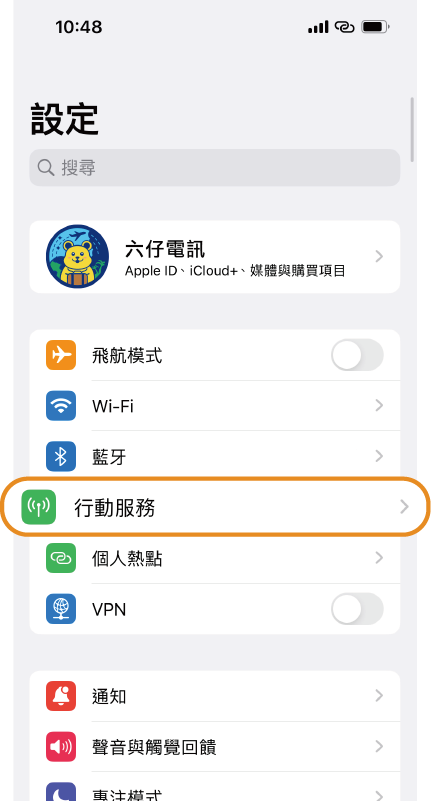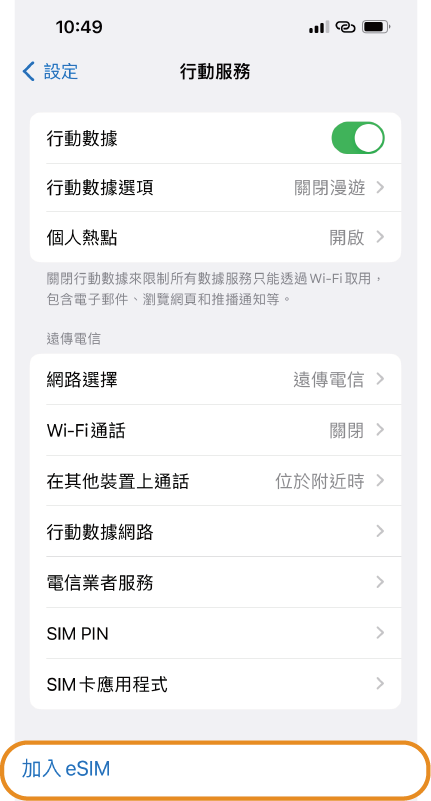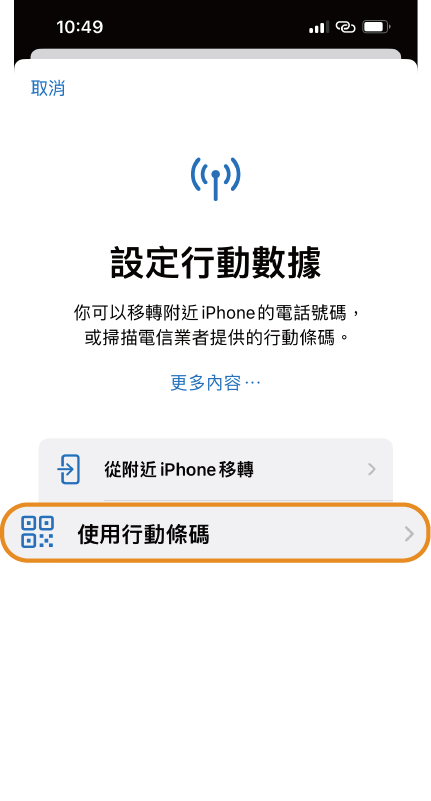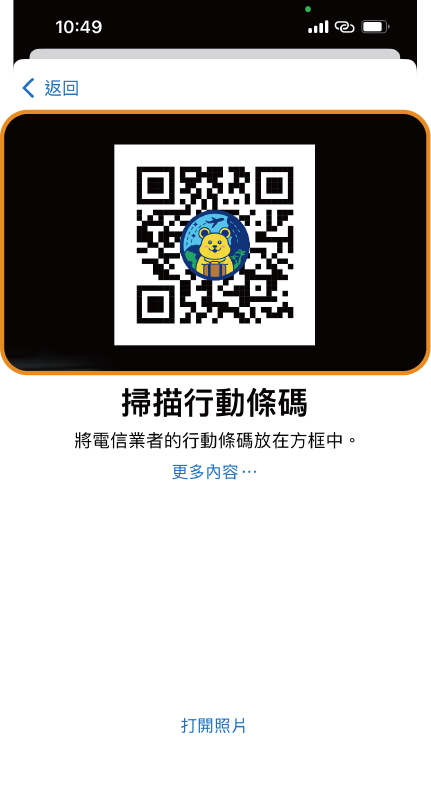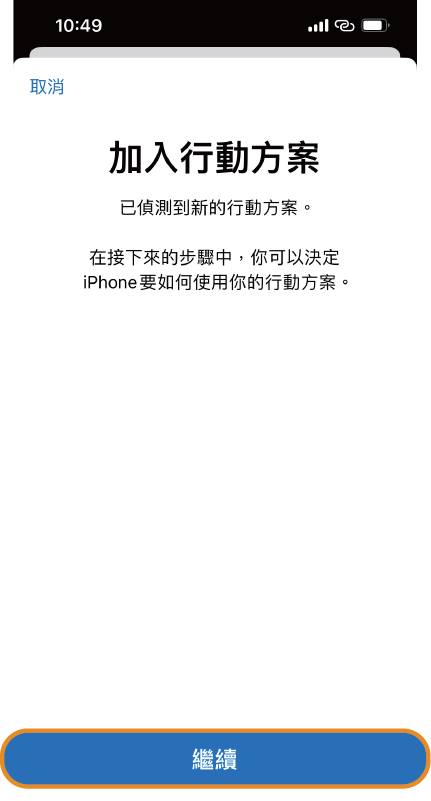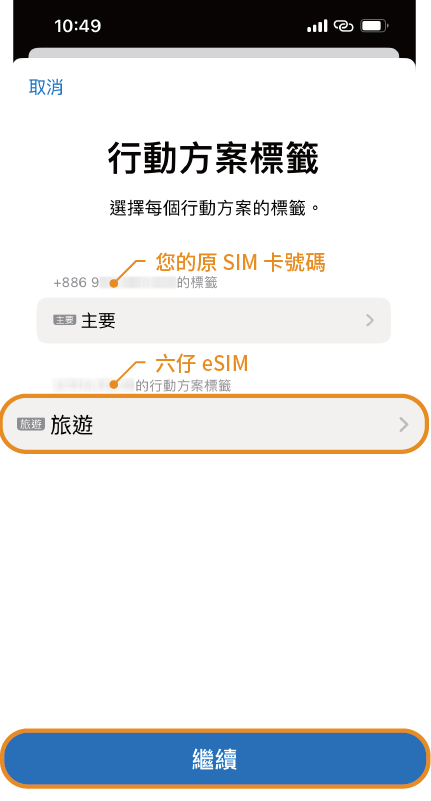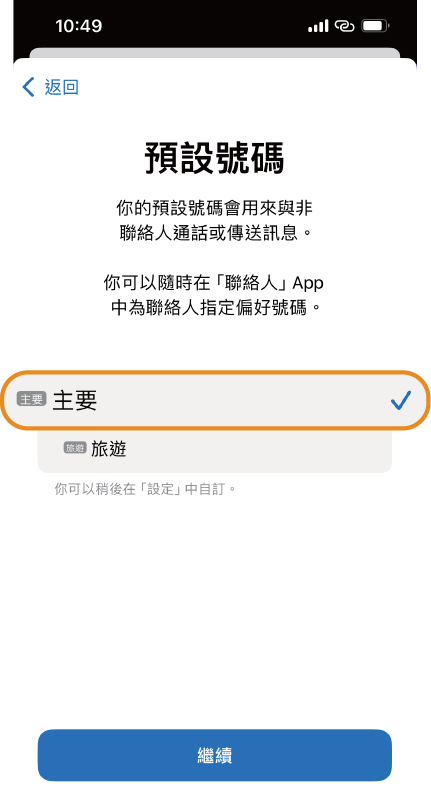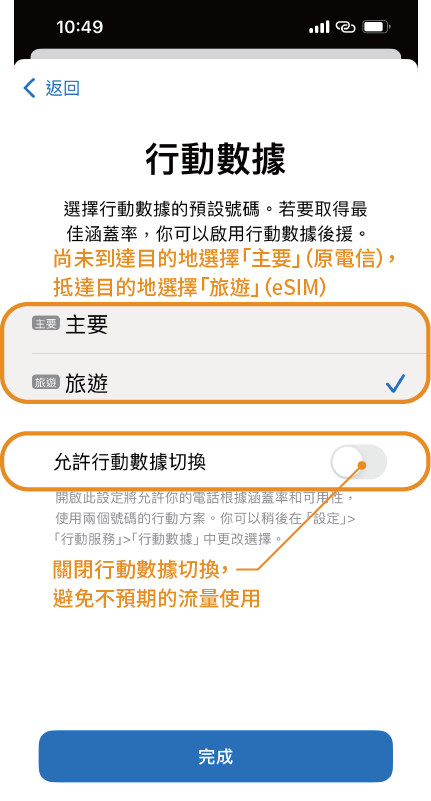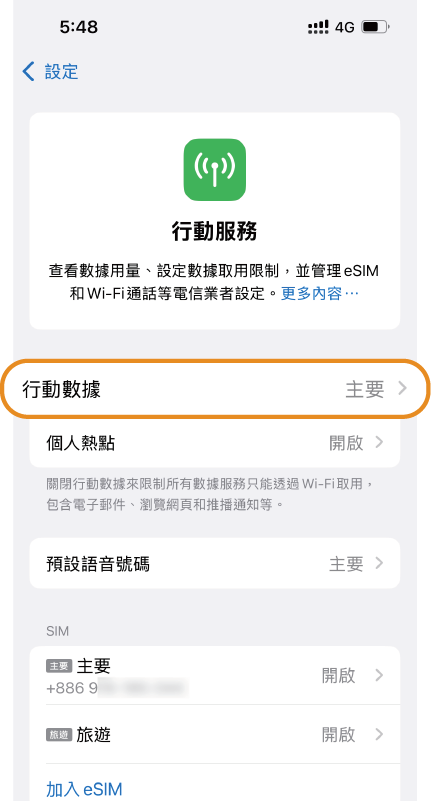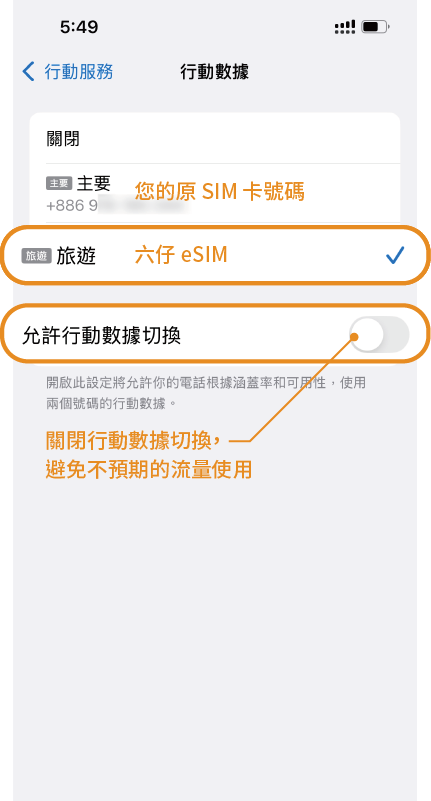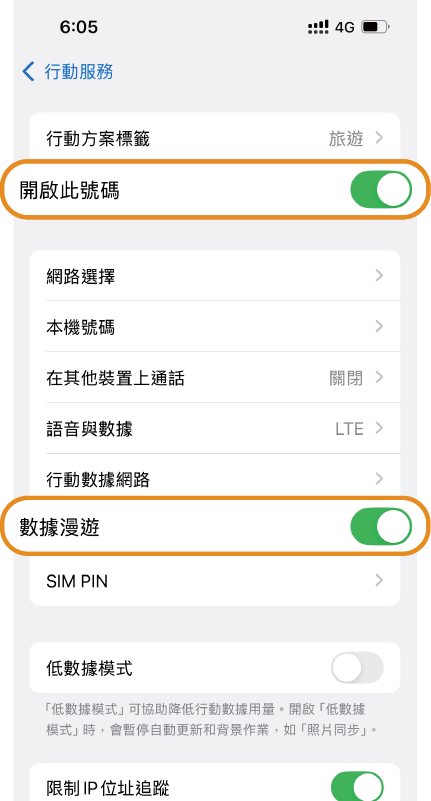iPhone eSIM Installation Instructions
The days start counting once the eSIM is scanned and installed. The scan and installation until 23:59 on the same day is the first day (different plans have different corresponding time zones, please refer to the product description of each plan for details), and after 23:59 is the second day.
You can install it in Taiwan on the day of departure, and you need to be connected to the Internet during the installation. If your flight will span multiple days, please connect to wifi and install it at your destination.
Due to the IOS version update, after scanning the QR code for installation, some mobile phones will show an "activating" status for about 15-30 minutes. This is the normal process for a successful installation. If it shows "Unable to activate eSIM or activation failed", it is because you have not yet arrived at the destination and cannot connect to the local signal, so it shows "Unable to activate eSIM", which does not mean that the installation has failed! After arriving at your destination, restart your phone, select the eSIM plan in "Mobile Data" and turn on roaming to connect to the Internet.
If you have any questions, please contact Liuzai customer service !
-
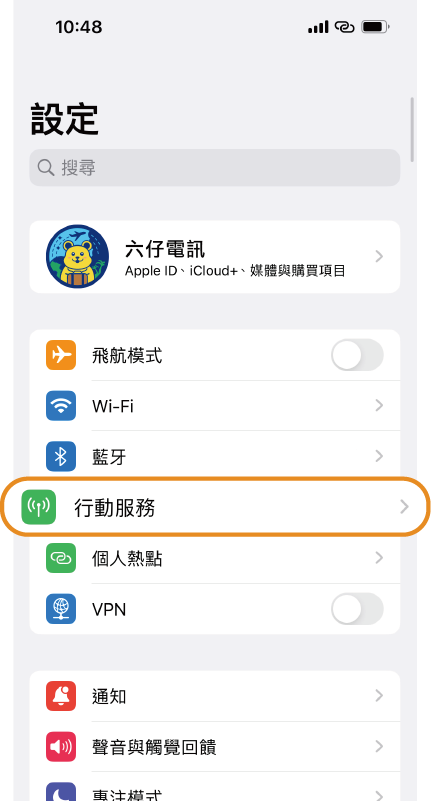
Step 1
Open "Settings"
-
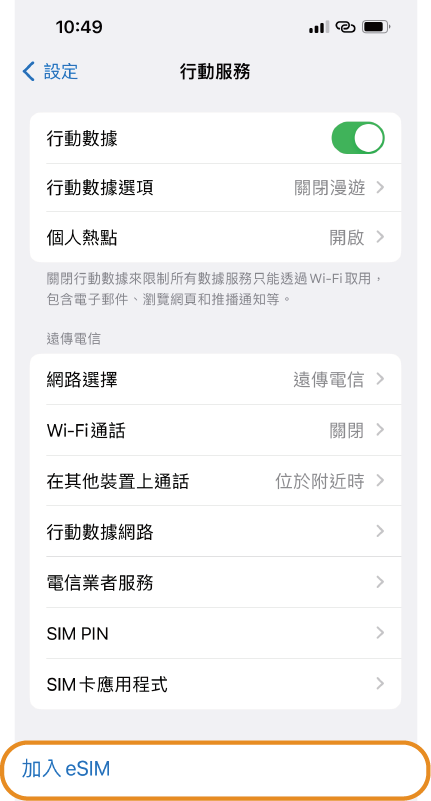
Step 2
Click "Add eSIM"
-
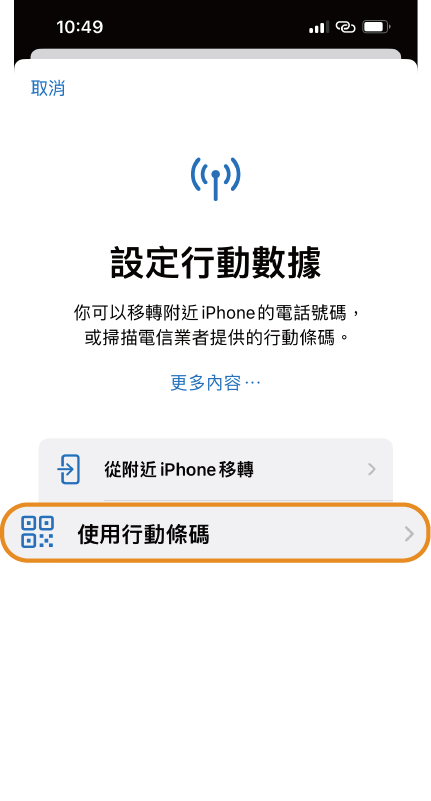
Step 3
Select "Use mobile barcode"
-
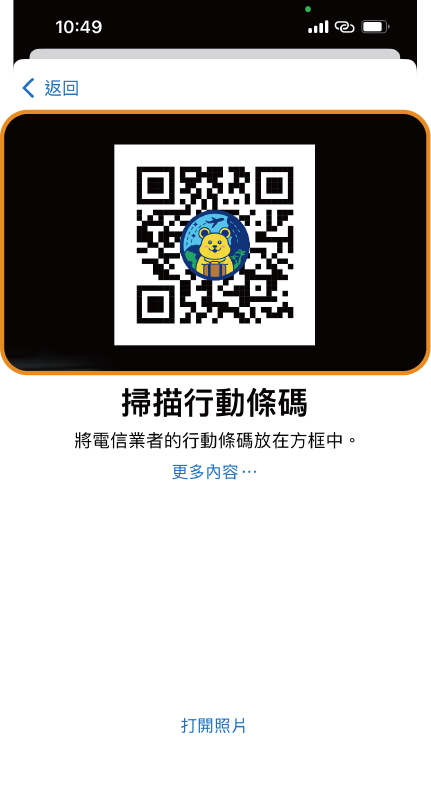
Step 4
Scan the eSIM QR code
-
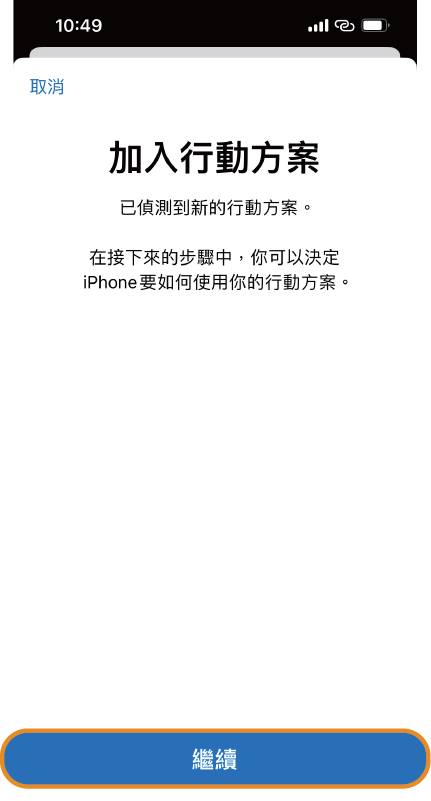
Step 5
Continue setting
-
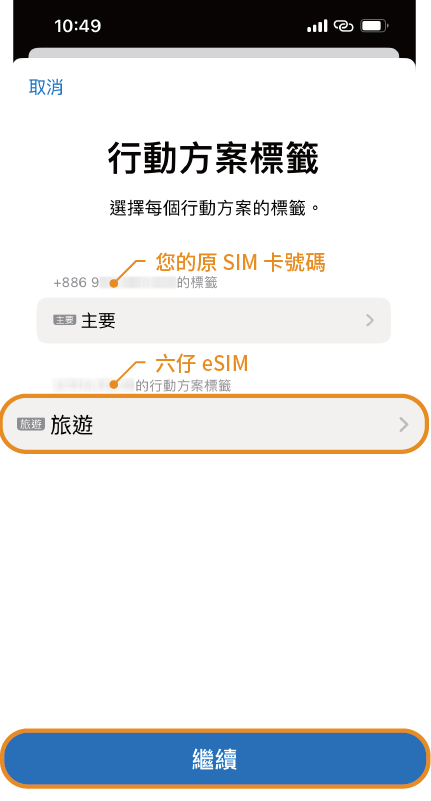
Step 6
It is recommended to name the eSIM "Travel" or the name of the destination.
-
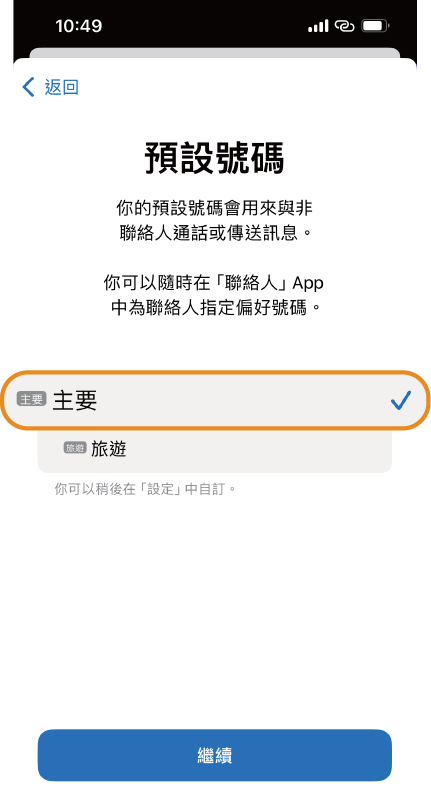
Step 7
Select "Primary" for default number, iMessage and FaceTime
-
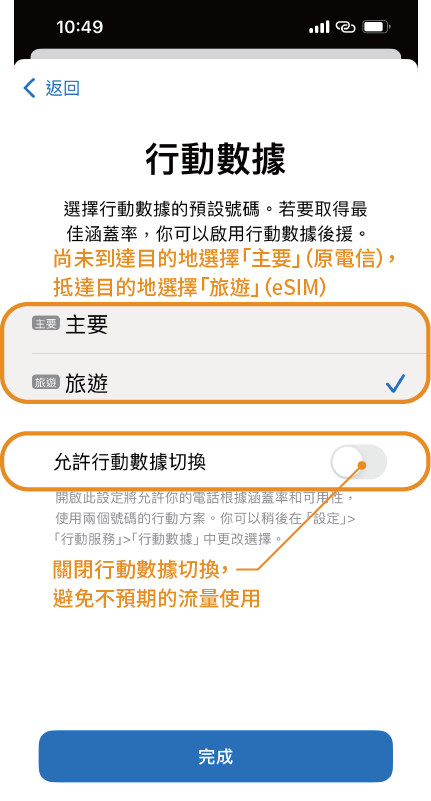
Step 8
If you are in Taiwan, select "Primary" for mobile data, and then switch to "Travel" when you arrive at your destination.
Once you reach your destination, switch to data and turn on roaming
-
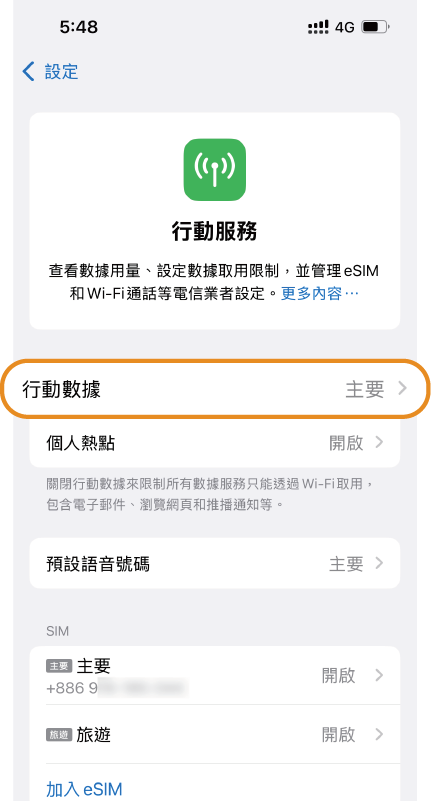
Step 1
Open "Settings > Mobile Services" and tap "Mobile Data"
-
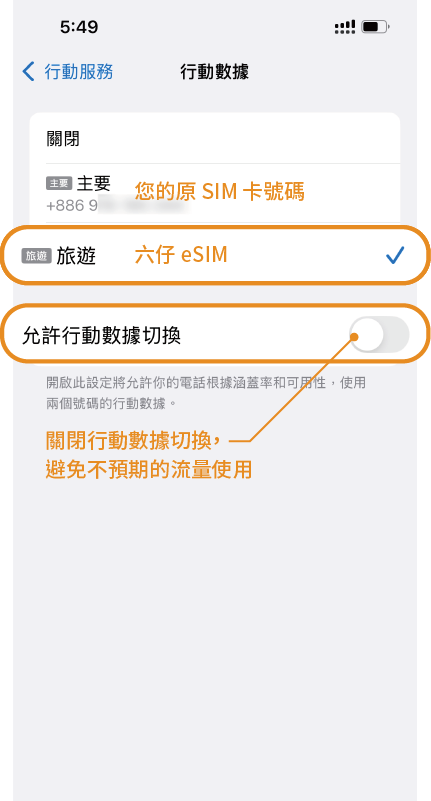
Step 2
Select "Travel" and turn off "Allow mobile data switching". Return to the previous page after completion.
-
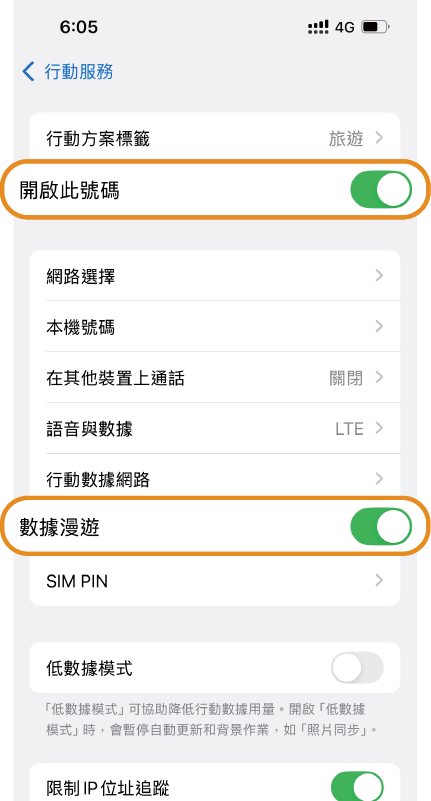
Step 3
Open "Settings > Mobile Services > Travel", confirm to turn on "Turn on this number" and "Data roaming"